Epson 1640XL and 10000XL
1. Turn on scanner
2. Open Silverfast software (File – Import – Silverfast) or hit Alt + F2.
3. Place object(s) to be scanned on the platen along with Kodak targets.
4. Hit preview button.
5. Frame the objects to be scanned and for each window set the parameters in Silverfast:
Scan Type: 48 bit color or 16 bit grayscale
Filter: None
Setting: Save
Image Type: Standard
6. Enter File name and dpi (see above for resolution suggestions.); leave “Scale%” at 100.
7. For the first scan of the day click on the Options box and then on the CMS tab; check that the proper settings are entered. It should look like this:
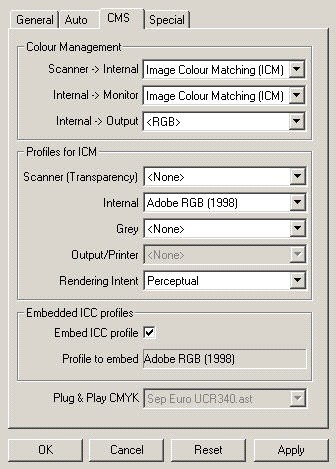
8. Under “Profiles for ICM” – “Scanner” make sure that the proper input profile is entered.
9. Evaluate Kodak targets for proper tone reproduction. Use the “Curves” and “Levels” tools in Silverfast if needed. In general for reflective material the input profile should give you proper tone reproduction. With color transparencies you may need to adjust depending on the film emulsion.
10. Hit scan button to scan object.
11. The file automatically opens in Photoshop.
12. Perform a quick QC of the image.
13. Cut and Paste the “TechMet” file into the “Description” Box in Photoshop:
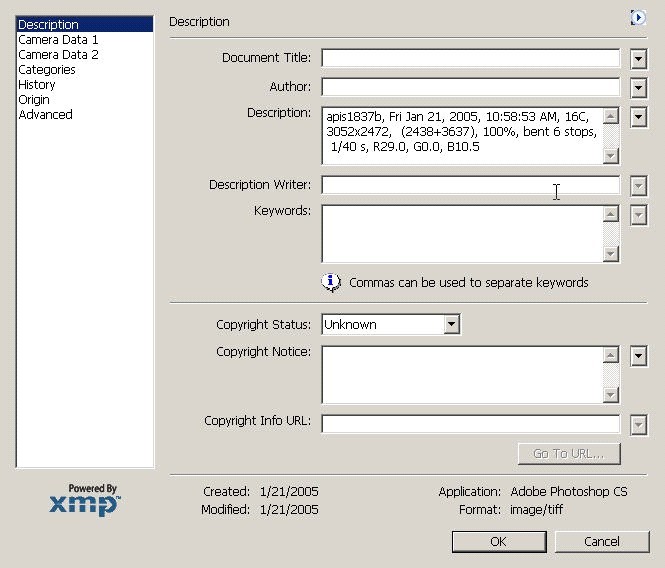
14. Save file with Adobe RGB embedded.
15. At end of session upload to LDPD server.